Sick of digging through piles of crumpled up receipts at tax time—or worse, losing them altogether?
Get ready to free up your desk drawers, wallet, and pockets by learning how to upload those receipts to your computer and create a digital copy in 2 minutes flat.
What's the best way to digitize my receipts?
Saving receipts is essential for everything from daily expense tracking to tax time.
Whether saving receipts for personal budgeting or a small business, having digital copies and clear receipt images on your computer (and in the cloud) reduces paper clutter and ensures accuracy.
Below is a step-by-step guide on uploading a receipt to your computer and how Shoeboxed can make it all easier.
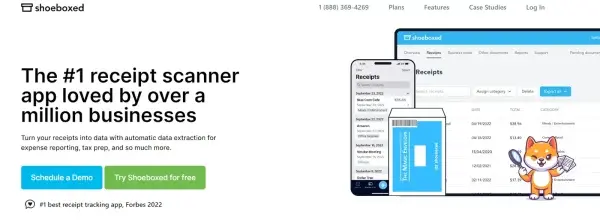
Step 1: Collect your receipts and hardware
Gather any physical receipts you need to store or track, prepare a scanner, or use a mobile device.
Step 2: Scan or photograph your receipt image
Instead of manually sorting, labeling, and organizing scanned files on your computer, you can photograph or scan receipts and send them to Shoeboxed.
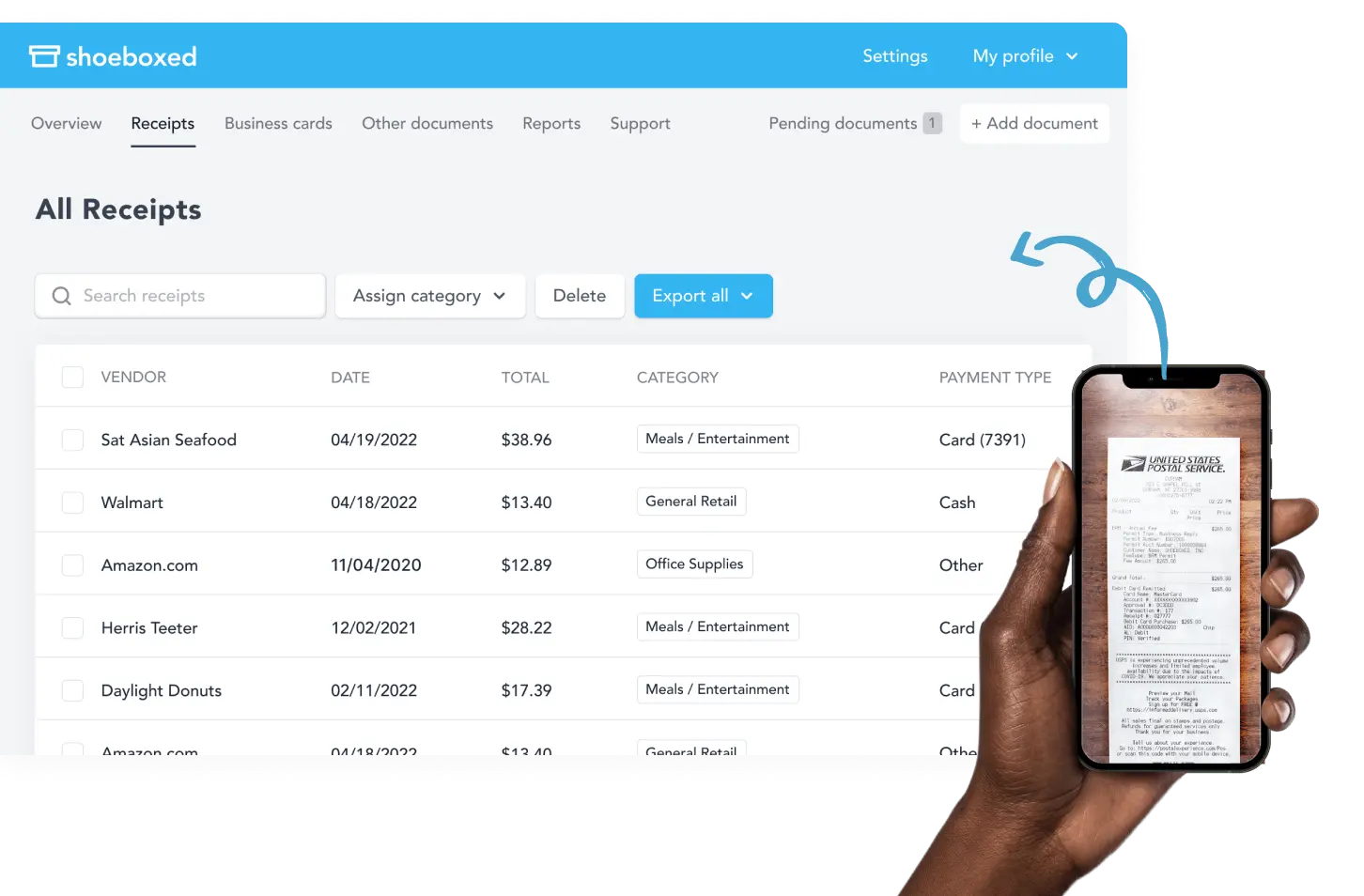
With the Shoeboxed mobile app, you can take a picture of your physical receipt with your mobile phone, and the app will upload the receipt to your secure Shoeboxed account.
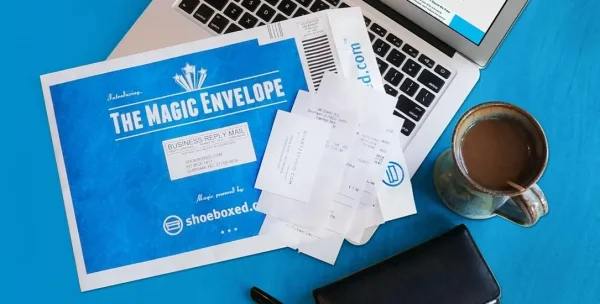
If you have a stack of paper receipts, Shoeboxed even offers a mail-in service (the “Magic Envelope”) where they’ll scan, categorize, and upload everything for you, creating a digital copy of your receipts.
Break free from paper clutter ✨
Use Shoeboxed’s Magic Envelope to ship off your receipts and get them back as scanned data in a private, secure cloud-based account. 📁 Try free for 30 days!
Get Started TodayStep 3: Save and name the file
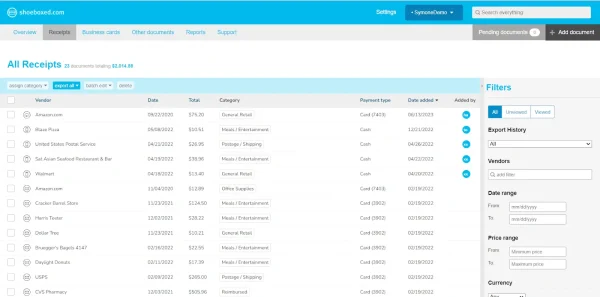
When you use Shoeboxed, you don’t have to worry so much about naming conventions—Shoeboxed will automatically scan receipts and extract receipt information (vendor, date, total amount) and categorize the expense for you (e.g., “Travel,” “Supplies,” etc.).
It will also store the original image for reference.
Step 4: Organize receipts on your computer

Shoeboxed is a digital filing cabinet, so you don’t need to worry about complex local folder structures. The platform allows you to tag receipts, categorize them, and generate expense reports.
You can still download or export your receipts (and data) from Shoeboxed to back them to your computer’s hard drive or access them through a browser.
Step 5: Back up your data

Shoeboxed stores your scanned receipts in the cloud by default, so you already have a backup. And, your receipts are accessible anytime anywhere.
Why Shoeboxed?
So, why use Shoeboxed?
1. Time-saving data extraction
Manual data entry is time-consuming and error-prone. Shoeboxed uses optical character recognition (OCR) and human verification to extract vendor names, amounts, and dates from each physical receipt.
2. Built-in organization
Instead of folder structures and naming conventions, Shoeboxed lets you categorize receipts, add notes, and sort by payment method or vendor.
3. Automatic expense reports
Do you need an expense summary for a tax professional or accountant? Shoeboxed generates an exportable expense report by date range, category, or project.
4. IRS acceptance
Digitally stored receipts in Shoeboxed are IRS-accepted so you can use them for audits or official documentation.
5. Multiple input options
To convert your paper receipts into digital ones, use the Shoeboxed mobile app, web upload, or their mail-in “Magic Envelope” service to scan receipts and upload everything.
By using Shoeboxed, you can reduce clutter, automate data extraction, and have peace of mind that your records are accurate and secure.
Whether you’re a business owner or a household budgeter, a streamlined way to digitize receipts will pay off at tax time and beyond.
Turn receipts into data with Shoeboxed ✨
Try a systematic approach to receipt categories for tax time. Try free for 30 days!
Get Started TodayHow to store and back up your digital receipts
Keep these suggestions in mind when storing and backing up your digital receipts.
Store your digital receipts in a secure location, such as a cloud storage service.
Consider backing up your digital receipts to an external hard drive or USB drive.
Use a password-protected folder or file to protect your receipts.
Regularly update your backup to ensure you have the latest versions of your receipts.
How to troubleshoot common issues
Here are solutions for some common issues you may encounter when uploading a receipt to your computer.
Check your internet connection and file format if you are unable to upload your receipt.
If your receipt image is blurry or unclear, try re-scanning or re-taking the photo.
Check your account settings and password if you have trouble accessing your digital receipts.
What are the benefits of going digital?
There are many benefits to going digital.
Digital receipts take up less physical storage space.
Digital receipts are more straightforward to organize and categorize.
Digital receipts can be easily shared and accessed from multiple devices.
Digital receipts reduce the risk of lost or damaged paper receipts.
What are some tips for a smooth upload process
Here are some tips that will be helpful during the upload process.
Use a high-quality scanner or mobile app like Shoeboxed to digitize and upload receipts.
Ensure your receipt image is clear and legible.
Use a consistent naming convention for your receipt files.
Regularly back up your digital receipts to prevent loss.
Frequently asked questions
Do I need a scanner to upload a receipt to my computer?
No, you don’t necessarily need a traditional scanner. You can use your smartphone’s camera and a scanning app like Shoeboxed to capture a clear receipt image.
How should I organize my receipts once they’re on my computer?
You can create folders by category (e.g., “Business Expenses,” “Personal,” “Tax Documents”) or by date (e.g., “2024 > January > Receipts”).
Or, for a simpler method, you can use an app like Shoeboxed, which will automatically organize and categorize your receipts.
In conclusion
Uploading receipts to your computer is a simple and efficient way to manage your expenses.
Following these steps and best practices ensures a smooth upload process and keeps your digital receipts organized.
Consider going digital to reduce clutter and increase accessibility by creating a digital copy of your receipts.
Caryl Ramsey has years of experience assisting in bookkeeping, taxes, and customer service. She uses a variety of accounting software to set up client information, reconcile accounts, code expenses, run financial reports, and prepare tax returns. She is also experienced in setting up corporations with the State Corporation Commission and the IRS and is a contributing writer to SUCCESS magazine.
About Shoeboxed!
Shoeboxed is a receipt scanning service with receipt management software that supports multiple receipt capture methods: send, scan, upload, forward, and more!
You can stuff your receipts into one of our Magic Envelopes (prepaid postage within the US). Use our receipt tracker + receipt scanner app (iPhone, iPad, and Android) to snap a picture while on the go—auto-import receipts from Gmail. Or forward a receipt to your designated Shoeboxed email address.
Turn your receipts into data and deductibles with our expense reports, including IRS-accepted receipt images.
Join over 1 million businesses scanning & organizing receipts, creating expense reports, and more—with Shoeboxed.
Try Shoeboxed today!



